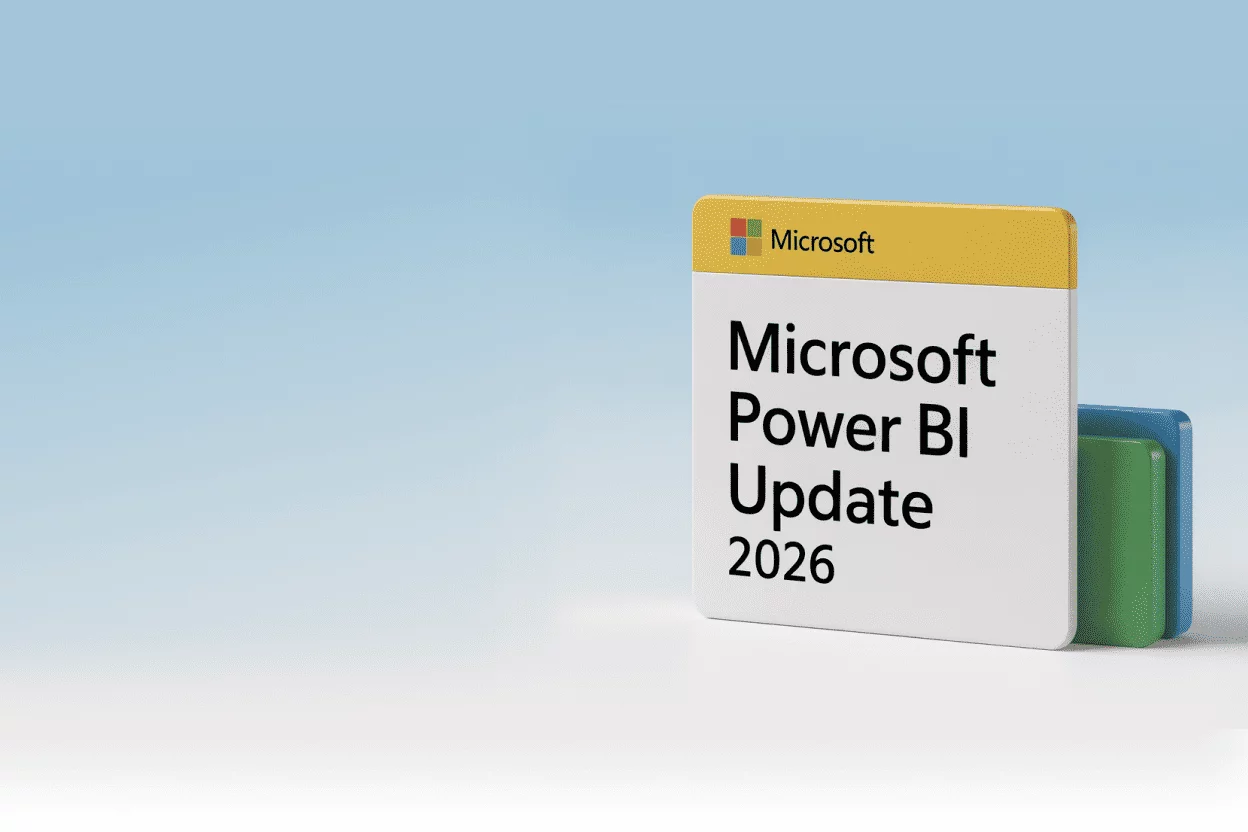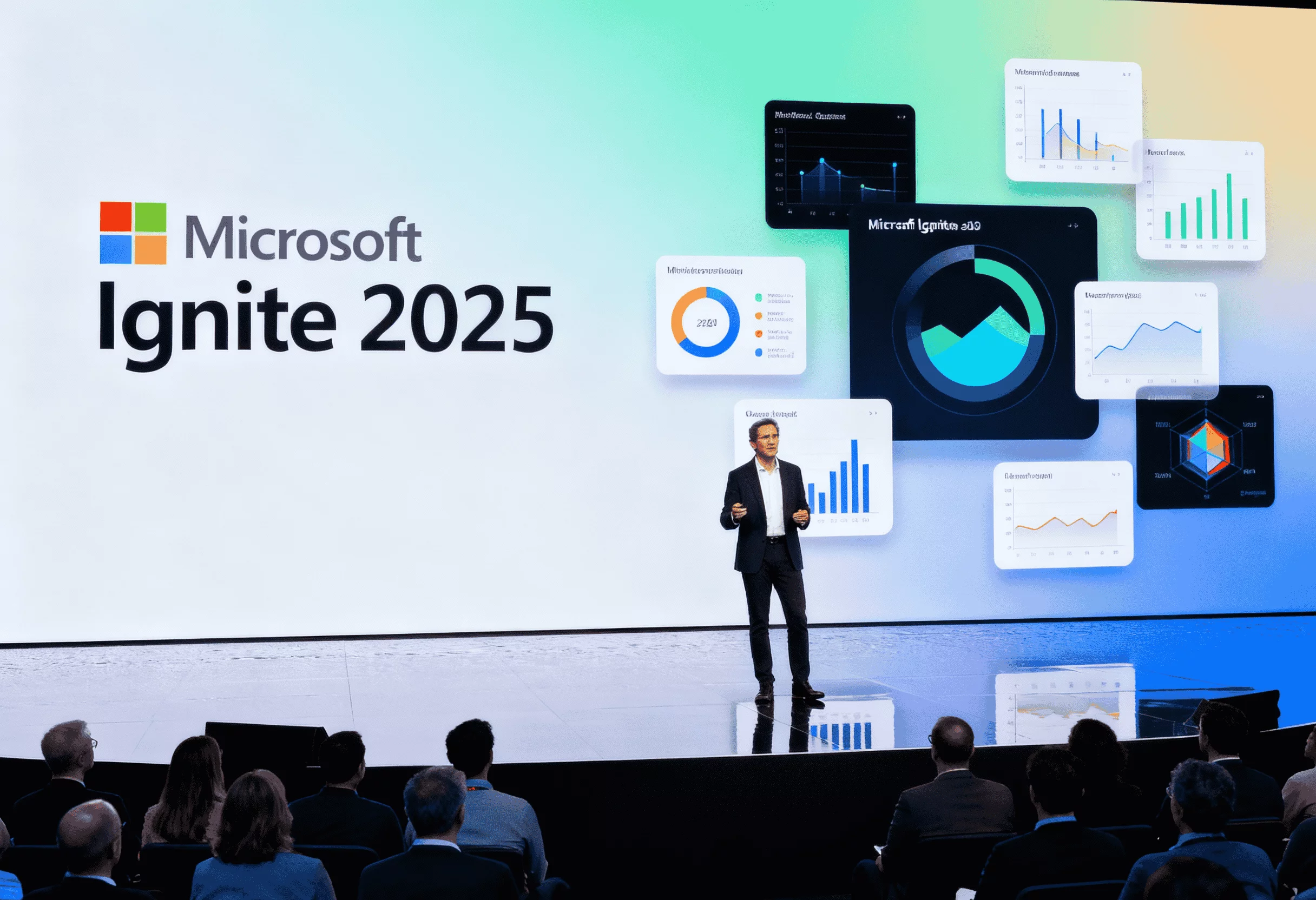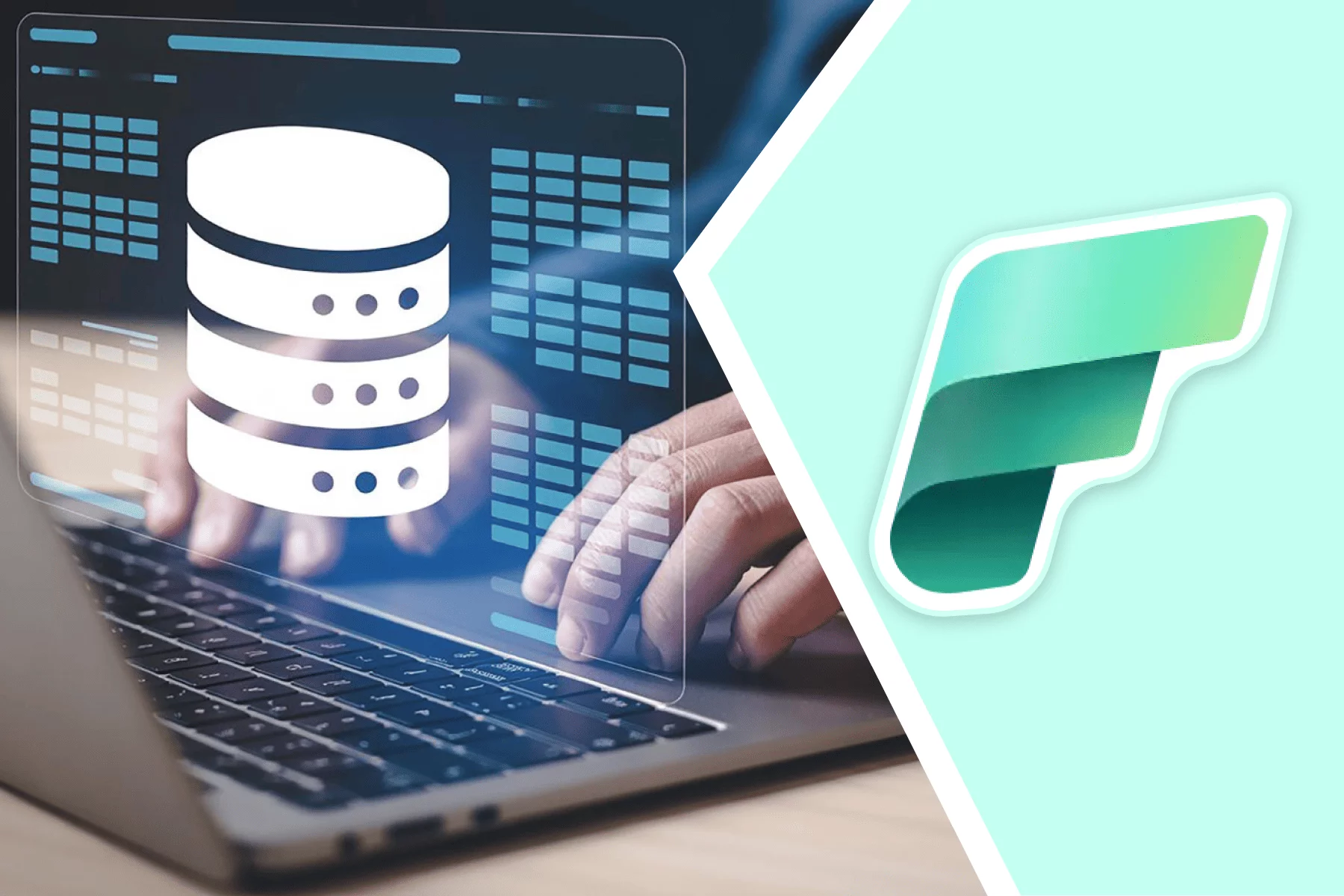Ever wondered how you could make smarter, faster decisions with your data? In 2025, nearly 90% of companies achieved quicker decision-making with AI-powered BI tools like Copilot for Power BI, combining automation and real-time insights to enhance agility and outcomes. Valued at $47.48 billion in 2025, the global business intelligence (BI) software market is projected to reach $151.26 billion by 2034, highlighting the growing demand for scalable, AI-driven, and cloud-integrated BI solutions across industries.
Microsoft Power BI has always been a trusted tool for turning raw data into actionable insights. Now it comes with a powerful new partner called Power BI Copilot. This AI-driven feature is transforming the way businesses and individuals interact with their data. It is making analysis simpler, smarter and more intuitive than ever before.
This article explains Microsoft Copilot in Power BI, outlining the benefits it offers and how to enable it, to help users get started quickly.
What is Copilot for Power BI?
Copilot in Power BI is an advanced AI feature built to make data analysis easier and more effective. By using generative AI, it changes the way users engage with their data, offering a more intuitive and accessible experience. Whether you are an experienced analyst or just starting out, Copilot lets you explore your data by simply explaining the visuals and insights you want to see.
What truly sets Microsoft Power BI Copilot apart is the way it changes how we approach data-driven decision-making. Microsoft Copilot for Power BI leverages generative AI to simplify report building, create DAX measures, and enhance Q&A interactions. It is designed to transform data analysis into a more intuitive, AI-powered experience.
It reduces the need for complex coding or deep technical expertise, saving time and effort. With Microsoft Copilot, users can focus more on decision-making and less on the manual tasks of building reports and models.
Benefits of Copilot for Power BI
Copilot brings a new level of intelligence to Power BI, making data analysis faster, easier, and more intuitive. Let’s explore the core benefits it delivers.
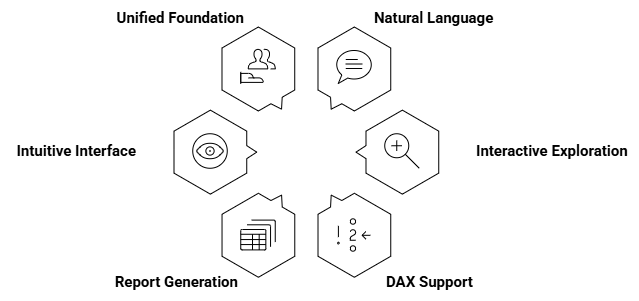
1. Natural Language Queries
Users can type questions or describe the visuals they want, and Copilot automatically creates the matching reports and charts.
2. Interactive Data Exploration
By asking questions in simple language, users can get detailed responses, making it easier to dive deeper into their data.
3. DAX Calculation Support
Copilot can recommend and create Data Analysis Expressions (DAX), making it easier to build complex formulas without manual effort.
4. Report Generation
Copilot can automatically create comprehensive reports from data sets, including charts, graphs, and other visual elements, making the report-building process quicker and more efficient.
5. Intuitive Interface
Copilot’s interface is easy to navigate, allowing even beginners to explore its features effortlessly, with helpful suggestions and insights guiding them through the data analysis process.
6. Unified Data Foundation
With Microsoft Fabric integration, Power BI adopts open data formats such as Delta Lake and Parquet, ensuring consistent data quality and avoiding vendor lock-in. This unified approach breaks down data silos and promotes better collaboration among data engineers, data scientists, and business users.
How to Enable Copilot in Power BI
Getting started with Copilot in Power BI is simple if you follow the right steps. Follow below mentioned step-by-step process to enable it in Microsoft Fabric and start using it in both Service and Desktop.
1. Enable Copilot in Microsoft Fabric Tenant Settings
To activate Copilot across your organization:
- Access the Fabric Admin Portal: Navigate to the Admin portal for Microsoft Fabric.
- Go to Tenant Settings: Select Tenant settings.
- Locate Copilot Settings: Use the search function to find the setting. Users can use Copilot and other features powered by Azure OpenAI.
- Enable Copilot: Toggle the setting to Enabled.
- Specify Access: In the “Applies to” section, select the users or groups who should have access to Copilot.
- Save Changes: Click Apply to save your settings.
Note: Copilot is enabled by default in Microsoft Fabric. Administrators can turn it off if your organization isn’t ready to use it.
2. Enable Data Sharing Across Geographic Boundaries (If Necessary)
If Azure OpenAI isn’t available in your geographic region:
- Access Tenant Settings: In the Fabric Admin portal, go to Tenant settings.
- Adjust Data Processing Settings: Locate the setting: Data sent to Azure OpenAI can be processed outside your capacity’s geographic region, compliance boundary, or national cloud instance.
- Enable Data Sharing: Toggle this setting to Enabled.
- Save Changes: Click Apply to confirm.
Important: This step is only required if Azure OpenAI isn’t available in your geographic region.
3. Use Copilot in Power BI Service
To utilize Copilot in the Power BI Service:
- Check Workspace Capacity: Ensure your reports are in a workspace assigned to a paid Fabric capacity (F2 or higher) or Power BI Premium capacity (P1 or higher).
- Verify License Type: Confirm your license type in the workspace settings. Ensure it aligns with the requirements for Copilot.
Note: Copilot is not supported on trial stock-keeping units (SKUs) or trial capacities. Only paid SKUs are supported. Microsoft Learn
4. Use Copilot in Power BI Desktop
To activate Copilot in Power BI Desktop:
- Open Power BI Desktop: Launch the application.
- Access Copilot: Select Copilot from the ribbon. The Copilot pane will appear.
- Choose Workspace: You’ll need to select a workspace, and only those compatible with Copilot will appear..
- Confirm Workspace: Choose the appropriate workspace.
Note: You need to have admin, member, or contributor permissions in at least one workspace linked to a paid Fabric capacity (F2 or above) or a Power BI Premium capacity (P1 or above).
Getting Started with Copilot in Power BI Desktop
For Copilot in Power BI Desktop, select a Copilot-enabled workspace and interact with the AI assistant. Here’s how to do it:
1. Open Power BI Desktop: Access the Power BI Desktop app to begin..
2. Import Data: Click “Get Data” on the ribbon and choose the type of data source you wish to import
3. Connect Your Data: Press Connect to load the data into Power BI Desktop.
4. Open Copilot: Click the Copilot icon in the ribbon to open the Copilot pane within the report view.
5 Choose a Workspace: The first time you use Copilot, you’ll be asked to select a workspace that supports Copilot. Pick any workspace linked to the required capacity.
Note: This workspace does not have to be the same one where you plan to publish your report.
6. Welcome Card: Once you choose a workspace, a welcome card will appear in the Copilot pane. Click Get started to start using Copilot.
7. Workspace Access Issue: If you don’t have access to any Copilot-compatible workspaces, a notification will appear in the Copilot settings indicating the issue.
Conclusion
As more organizations adopt Copilot in their Power BI environments, they can look forward to enhanced agility, improved efficiency, and deeper insights from their data. The next era of business intelligence has arrived, and Copilot is leading the way by enabling smarter and more impactful data analysis.
Ready to unlock the full potential of Copilot in Power BI for your organization? As a Microsoft Solutions Partner, Intelegain is here to help you seamlessly integrate and maximize the value of Copilot within your Power BI setup. Our team of experts provides customized solutions and end-to-end support to ensure a smooth and effective implementation.
Contact us today for a Copilot + Power BI consultation and discover how we can empower your business intelligence strategy. Start your journey towards smarter data analytics with Copilot for Power BI now!
FAQs
Microsoft Copilot enhances Q&A visuals by recommending synonyms, making queries more precise. This ensures users receive more accurate and relevant responses when exploring their data.
Yes. To use Microsoft Copilot in Power BI, you must have a valid Power BI license. In addition, your workspace must be assigned to the required capacity, either Power BI Premium (P1 or higher) or Fabric capacity (F64 or above).
Yes. Microsoft Copilot in Power BI can generate and suggest DAX formulas based on your input, making it easier to manipulate data and gain valuable insights while simplifying complex analysis tasks.
Microsoft Copilot in Power BI can create summaries for entire reports or specific visuals using chat prompts. It delivers clear bullet points and highlights relevant sections of the report, making navigation and understanding easier.
Discover How Copilot for Power BI Can Accelerate Your Insights